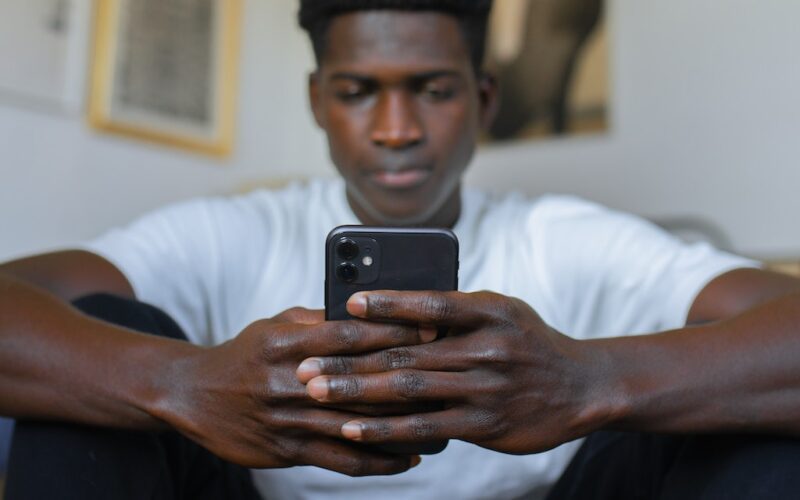In today’s interconnected world, a slow mobile data connection can hinder your productivity. Whether you’re browsing the internet, streaming videos, or using apps, a fast and reliable mobile data connection is essential. Fortunately, there are simple and straightforward steps you can take to speed up your mobile data and enjoy a smoother online experience.
Connect to A Strong Signal
A strong signal is the foundation of a fast mobile data connection. Ensure that you’re in an area with good network coverage to maximize your data speed.
Disable Background Apps
Background apps consume data even when you’re not actively using them. Close or disable apps running in the background to free up bandwidth.
Clear Cache and Cookies
Doing this regularly on your mobile browser can improve data speeds by preventing the accumulation of unnecessary data.
Update Apps and OS
Keeping your apps and operating system up to date ensures you have the latest optimizations and bug fixes that can improve data efficiency.
Use Data-Saving Mode
Many smartphones offer a data-saving mode that compresses data and reduces image quality to save bandwidth. Enable this mode in your settings.
Limit Video Streaming Quality
Streaming videos at lower resolutions consumes less data. Adjust the video quality settings in streaming apps to reduce data usage.
Disable Auto-Downloads
Turn off auto-downloads for app updates, music, and videos. Download large files when connected to Wi-Fi to avoid using your mobile data.
Restrict Background Data Usage
In your device settings, you can restrict background data usage for specific apps. This prevents apps from consuming data when you’re not using them.
Enable Data Saver in Browsers
Many mobile browsers offer a data saver mode that compresses web pages before loading them. Enable this feature to reduce data usage while browsing.
Switch off Wi-Fi assist
This feature automatically switches your device to mobile data when the Wi-Fi signal is weak. While it’s helpful, it can lead to unnecessary data usage. Consider disabling it.
Disable Auto-Play on Social Media
Auto-play videos on social media platforms can quickly eat up your data. Disable auto-play in the app settings.
Clear App Cache
Some apps store temporary data that can accumulate over time. Clearing individual app caches can free up space and potentially improve data speed.
Avoid Peak Usage Times
During peak hours, mobile networks can become congested, leading to slower data speeds. Try to use data during off-peak times when possible.